Updating your KRA PIN on the iTax Portal is essential for tax compliance in Kenya. If you haven’t updated your PIN, this guide will walk you through the process step-by-step to ensure a smooth update.

What is a KRA PIN?
A KRA PIN is a unique identification number issued by the Kenya Revenue Authority (KRA) to individuals and entities for tax purposes. Initially, KRA PINs were managed manually, but with technological advancements, the iTax portal now handles all PIN-related transactions.
Why Update Your KRA PIN on the iTax Portal?
Updating your KRA PIN to the iTax portal is mandatory for accessing tax-related services, such as filing returns, applying for tax compliance certificates, and other government services. Without updating, your PIN may not function correctly.
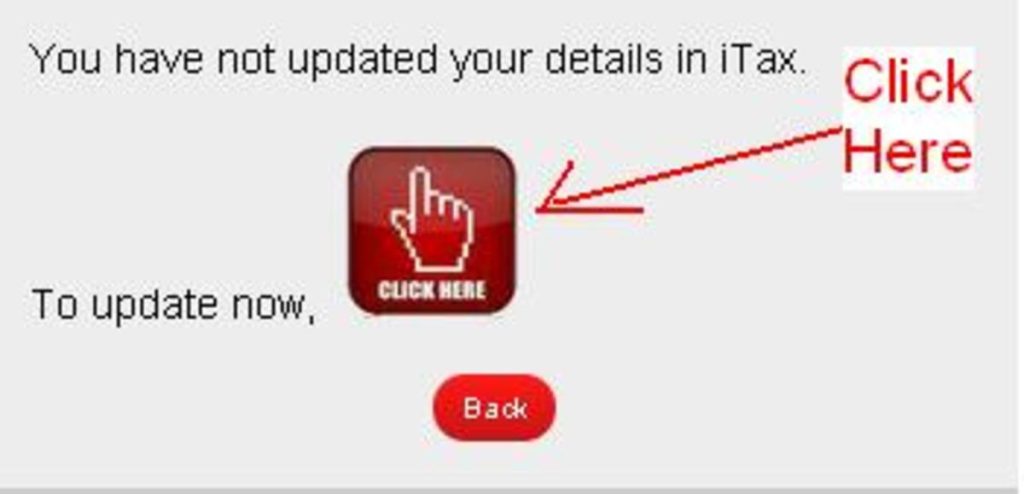
Requirements for Updating Your KRA PIN
To update your KRA PIN on the iTax portal, ensure you have the following:
- Your Previously Issued KRA PIN
- If you don’t have the number, visit any Huduma Centre with your original ID, or email a scanned copy of both sides of your ID to callcentre@kra.go.ke to retrieve it.
- National ID Number
- Ensure the ID matches your registration details.
- Date of Birth
- As recorded on your ID.
- A Working Email Address
- This email will be used to verify and receive your updated PIN.
Step-by-Step Procedure to Update Your KRA PIN
- Access the iTax Portal
- Visit the iTax portal.
- Enter your KRA PIN and click “Continue.”
- Initiate Update
- A message will appear: “You have not updated your details in iTax.” Click on “Click Here to Update.”
- Select Taxpayer Type
- Choose between Individual or Non-Individual (e.g., companies, NGOs).
- Select Citizenship
- Options include:
- Kenyan Resident
- Non-Kenyan Resident
- Non-Kenyan Non-Resident
- Options include:
- Enter ID and Date of Birth
- Provide your ID number and date of birth. If your ID lacks a full birth date, enter 01/07/ and your birth year. If issues arise, visit a Huduma Centre or KRA office.
- Verify Pre-Filled Data
- Most fields will auto-populate based on your previous registration. Select your Employee’s Profession from the dropdown menu.
- Confirm Name Details
- Tick “Yes” if your name is correctly displayed.
- Update Address Information
- Provide your physical and postal address. Complete all mandatory fields marked with an asterisk (*).
- Verify Email Address
- Enter your email address and click “Send OTP.”
- Check your email for a four-digit One Time Password (OTP) from admin.itax2 and enter it.
- Review Obligation Details
- Ensure “Income Tax Resident” is selected. If incorrect obligations appear, visit a KRA office for assistance.
- Declare Source of Income
- Options include:
- Employment: Enter your employer’s PIN.
- Business: Provide business details.
- Rental Income: Declare rental information.
- Select “No” if none apply.
- Options include:
- Skip Agent Information
- Leave this section blank unless you use an agent.
- Submit the Form
- Click “Submit.” If the details are correct, the updated PIN certificate will be generated automatically. Download it and check your email for a copy.
Logging In and Filing Returns
After updating your KRA PIN, follow these steps to log in and file your returns:
- Check your email for login credentials (PIN and password).
- Log in to the iTax portal using these credentials.
- File your income tax returns as required.
FAQs
Q: What should I do if I forget my KRA PIN?
A: Visit a Huduma Centre with your original ID, or email a scanned copy of your ID to callcentre@kra.go.ke for assistance.
Q: How long does it take to update my PIN?
A: The process is immediate if all details are correct.
Q: Can I update my KRA PIN without visiting a KRA office?
A: Yes, the process can be completed entirely online unless there are issues with your details.
Need Help?
Stuck? We offer professional cyber services to guide you through every step of updating your PIN. Contact us today at 0722808949 for fast and reliable assistance.
Share this guide with your friends and family to help them update their KRA PINs effortlessly. Stay tax-compliant and enjoy uninterrupted access to government services!