Ghris payslip website helps manage civil servants’ salaries. Employees access information about their payslips and P9 forms from the Government Human Resources Information System portal with the click of a button. The Kenyan government created the portal to address its human resource needs. For those with no accounts or forgotten passwords, please go to the bottom of this page for more help.
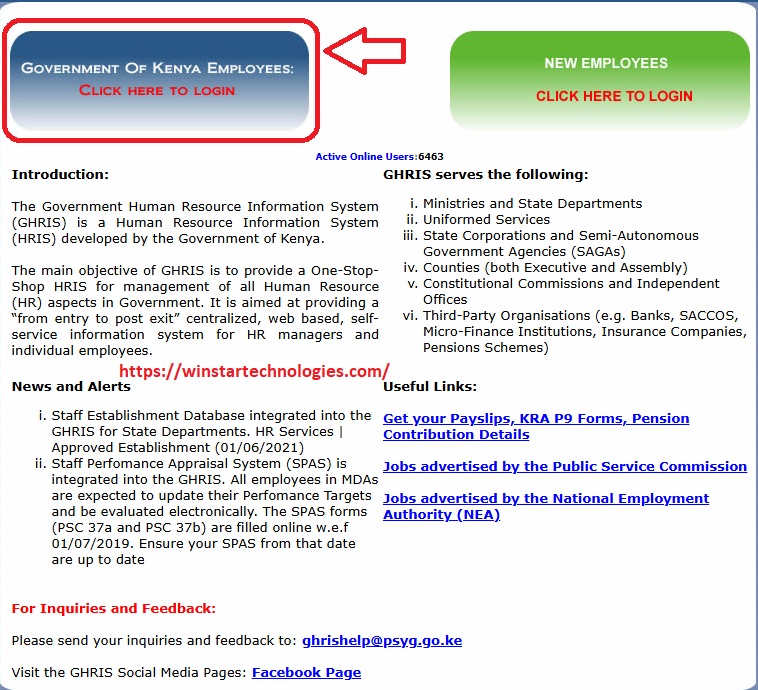
How to download your Ghris Payslip
- Using a computer or mobile device access the Ghris website.
- Click on the Government of Kenya Employees link. The other option is for third-party organizations.
- Enter your user ID (also known as the man number, starting with the year you were employed) and password, then click “Log in.”
- If the details you have entered are okay, the portal opens. If you get an error, check and retype your login credentials carefully. Once successful, click on the My Records tab.
- Select my payslip option.
- A list of current payslips is displayed on the left side of your screen.
- If you want the current payslip, click on the current payslip link.
- A new page opens with the option of year, month and view payslip. Click on view payslip and wait for it to be displayed.
- Click on the option ”print payslip” to print your payslip. Select your desired printer and click okay.
How to Download the Previous Ghris Payslip
- Click on my records tab and select my payslips option.
- On the current payslips click on the year you want for instance 2019 payslips.
- Select the month you want from the drop-down list and click on view payslip.
- After it downloads, click on the print option. Sometimes when the servers are down, keep trying to view the payslip. In such instances, you can try to download very early in the morning or late at night.
How to Download your P9 form from the Ghris Portal
- After logging in, click my records and select my paylisp option from the drop-down list.
- Below the payslips on the left-hand side, you will see the option of P9 form.
- Click on the form you want and click on the view P9 form.
- The form downloads and is ready for printing using the print P9 form option.
- If you want for another year, change the year and click view P9 form.
How to Create a Ghris Payslip Account
New employees must create an account to access their payslips. Here is how you create an account.
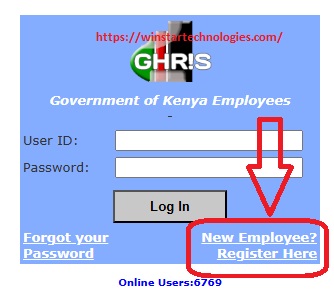
- Access the Ghris website by using the following URL, https://www.ghris.go.ke.
- Click on the Government of Kenya Employees link. The other option is for third-party organizations.
- Click on the option New to Ghris to create your account.
- Fill out the employee registration form that opens. The information will be validated against your records in the Ministry/Department. In case of disparities, contact the HRM Unit in your Ministry/Department.
- Create a password that you will use to log into the site and click submit. Ensure you remember your password.
- Once successful, log into the site and fill in your profile details. Click on my record and select profile.
- On the left-hand side, click on profile.
- A page opens where you start filling in your information. The following information is required; Basic Details, Home Area, Duties, Academic Details, Employment History, Next of Kin and Dependents, then Signature Upload. For each stage, make sure you click on the save button.
Note that for the academic section, you will be required to attach your scanned certificates.
How to reset your Ghris password
If you have forgotten your Ghris payslip password, you can retrieve it by filling out a password reset form. Use this procedure to do so.
- Access the Ghris payslip website by using the following URL, https://www.ghris.go.ke.
- Click on the Government of Kenya Employees link. The other option is for third-party organizations.
- Click on forgot your password option.
- Fill in all the required information on the reset password form. The details should be similar to the details you filled out during registration.
- Create a new password and then submit the form.
- Use your new password to log in.
I hope that was easy for you.